In this tutorial, you will learn how to turn your pc into a wireless router using command prompt.
Requirement:
A pc or laptop with a working wireless card in it.
Difficulty level:
Easy
Steps:
- Open command prompt
- Create the wireless connection
- Starting the wireless connection
- 4. Sharing your internet connection
For Windows Vista and 7 users, click on Start and type cmd. Right-click on the cmd that appears in the list and click Run as administrator
For Windows 8 users, move the mouse cursor to the top right corner of the screen and click on Search. Type cmd. Right-click on Command Prompt that appears on the left and click on Run as adminstrator at the bottom of the screen.
Click Yes on the prompt that appears on the screen.
On the command window, type the command below and press enter.
netsh wlan set hostednetwork mode=allow ssid="Hotspot" key="password"
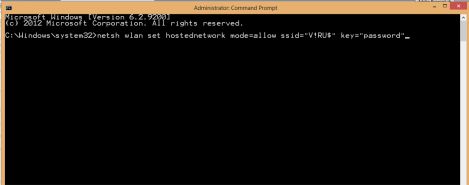
After pressing enter you should have the following results on the command prompt.
The hosted network mode has been set to allow.
The SSID of the hosted network has been successfully changed.
The user key passphrase of the hosted network has been successfully changed.
You can replace Hotspot and password with your own preferred wireless name and password respectively. Your password must be at least 8 digits.
Type the command below and press enter.
netsh wlan start hostednetwork
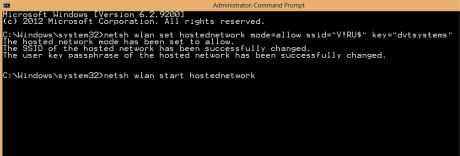
After pressing the enter key you should have the result:The hosted network started.
Note that this wireless network does not start automatically when the pc starts, so any time you would like to use the network, run command prompt as administrator and type the last command i.e. netsh wlan start hostednetwork and press enter.
First make sure your pc is connected to the internet either by wireless, cable, modem or whatever.
Right click on your network signal icon from the notification icon area and click on Open Network and Sharing Center. You should see something similar to this:


From the image above, my internet connection is POPE JOHNS and the wireless network that others can connect to is Hotspot, so I have to share POPE JOHNS.
On the right side of the connection with internet access, click on whatever name that you have for the connection. Mine is WiFi (POPE JOHNS). Also note the connection of the wireless network you created. Mine is Local Area Connection* 13.

Click on Properties. Click on the Sharing tab. Under Internet Connection Sharing, check Allow other network users to connect through this computer's Internet connection and change the Home networking connection: to the connection of the wireless you created which mine is Local Area Connection* 13

Click OK and then Close
Now the Network and Sharing Center page should look like this:

Now anyone can connect to your wireless network using the password you used to create the network and browse the internet.
Good Luck!
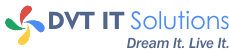

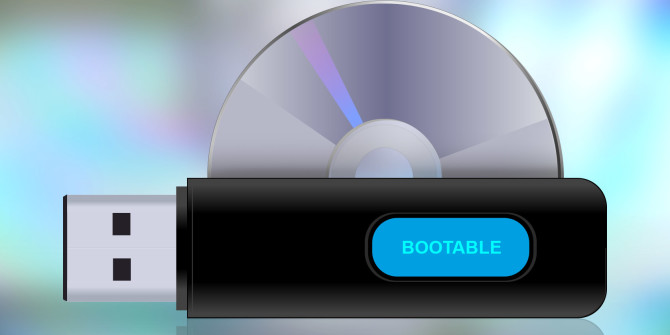

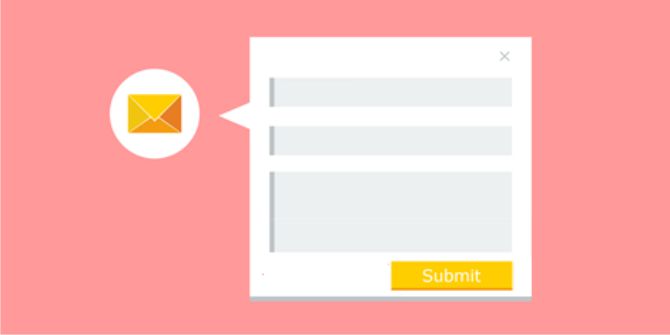



Thank you for the auspicious writeup. It in fact was a amusement account it. Look advanced to far added agreeable from you! However, how could we communicate?